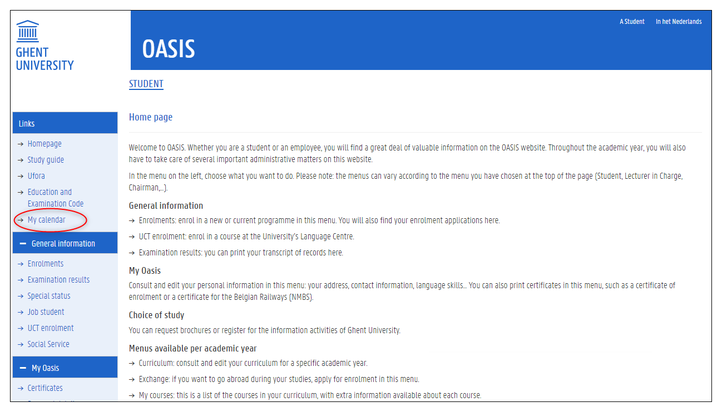Class and exam schedules
My Calendar
To see your class and exam schedule, use the link My calendar on oasis.ugent.be:
- Via My Calendar, you can consult your personal schedule. This only contains the classes and exams of your groups.
- You can also look up the schedule of the model track years of a programme, of the schedule of one or more courses. These schedules contain all the activities of all the groups of the courses that you looked up.
Your personal timetable
- Your personal schedule only shows the classes and exams of the groups to which you have been linked. Before you can consult your personal schedule, it is important that you are linked to a group for each course in your curriculum.
- In order to see a personal schedule, your curriculum has to be either in the status ‘proposal’ or ‘approved’.
You are only linked to groups when you have submitted your curriculum, or when it has been approved. As long as your curriculum is in a ‘draft’ status, you will not be linked to course groups and your personal schedule will be empty. - In many cases, you are automatically linked to a course group. However, it is possible that the faculty has to link you to a group for certain courses, or that you can choose the group of certain courses yourself. This can vary from course to course. Please check the faculty’s guidelines.
How to choose a group
After you have submitted your curriculum, you are linked to the groups of the courses in your curriculum. In most cases, this happens automatically. Sometimes, you can choose the group of a course yourself.
- Go to oasis.ugent.be and log in with your UGent username and password.
- Go to the menu AJ 20XX-20XX / Curriculum.
- Select the menu Schedule groups.
- Choose the period for which you want to see your groups: first or second semester, or first, second or third exam period.
A list of all the courses in your curriculum appears, for the selected period. A blue drop down menu is available next to the courses of which you can choose the group yourself. - Click on the curriculum code of the course in the left column. All the activities of all the groups of this course are shown in the calendar on the lower half of the screen.
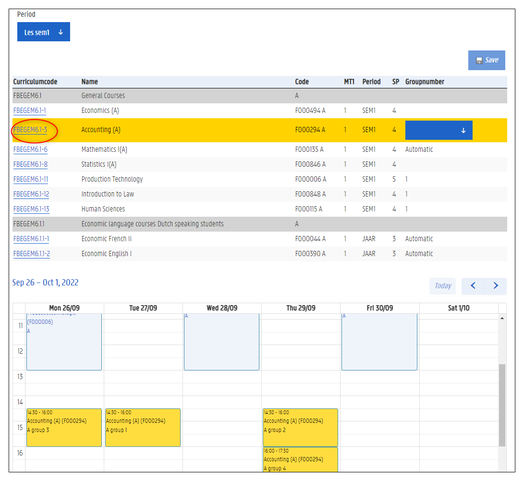
- Click on the blue drop down menu, choose your group, and click the button Save at the top.
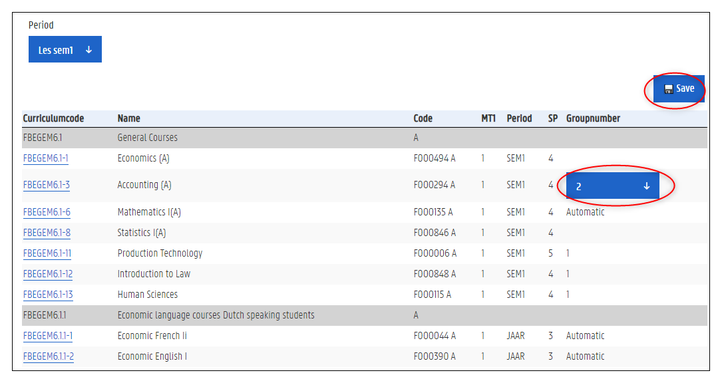
- After you have chosen a group for all the courses where this option is available, you are automatically linked to a group for the remaining courses.
Please note:
- In many cases, you have only one opportunity to choose a group for a course. Your first choice is final.
- Some groups have a limited capacity. If the group is full, you cannot choose this group anymore.
- It is possible that you can only choose groups during a limited period of time.
- Check the faculty’s guidelines.
How to look up your personal schedule
- Go to oasis.ugent.be and log in with your UGent username and password.
- Click on My calendar.
- Click on the link Schedule under the title Personal.
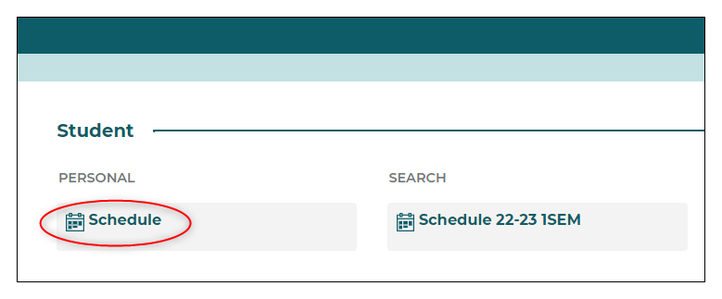
This timetable only shows the activities of the groups to which you are linked. - You can import this timetable in your personal calendar app with the Subscribe button at the top of the page.
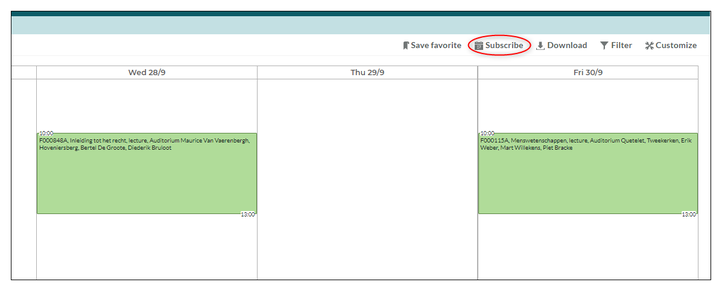
How to look up a schedule of model track years or courses
Via My Calendar, you can look up the timetable of one or more model track years of a programme, or of one or more courses.
- Select the schedule of the right semester under the title Search.
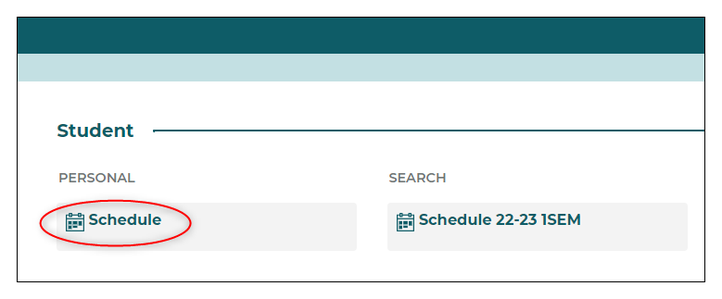
- Choose whether you want to look for the timetable of a model track year, or of one or more courses.
- Fill in (part of) the name or code of a programme or course.
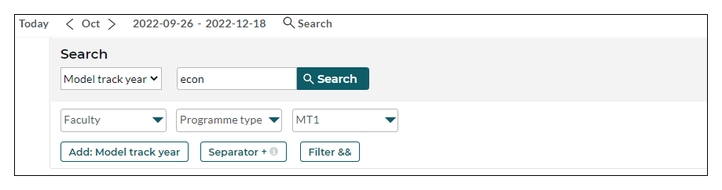
- Add extra filters if necessary to narrow down the results.
- The corresponding model track years or courses are listed under the title Result.
- Select the model track years or courses of which you want to see the schedule. These are added to the list under My criteria.
- Click the button Show schedule.
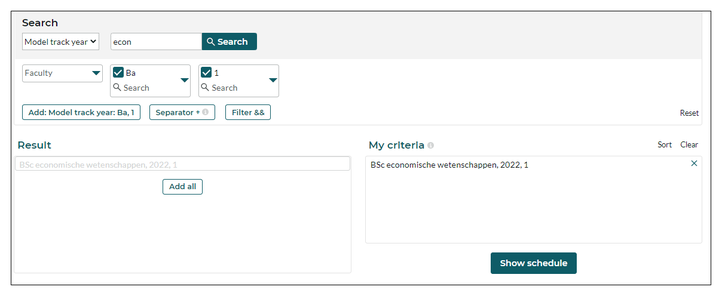
- The schedule appears of all the activities of all the groups of the selected model track years or the selected courses.
Contact
Faculty Student Administration