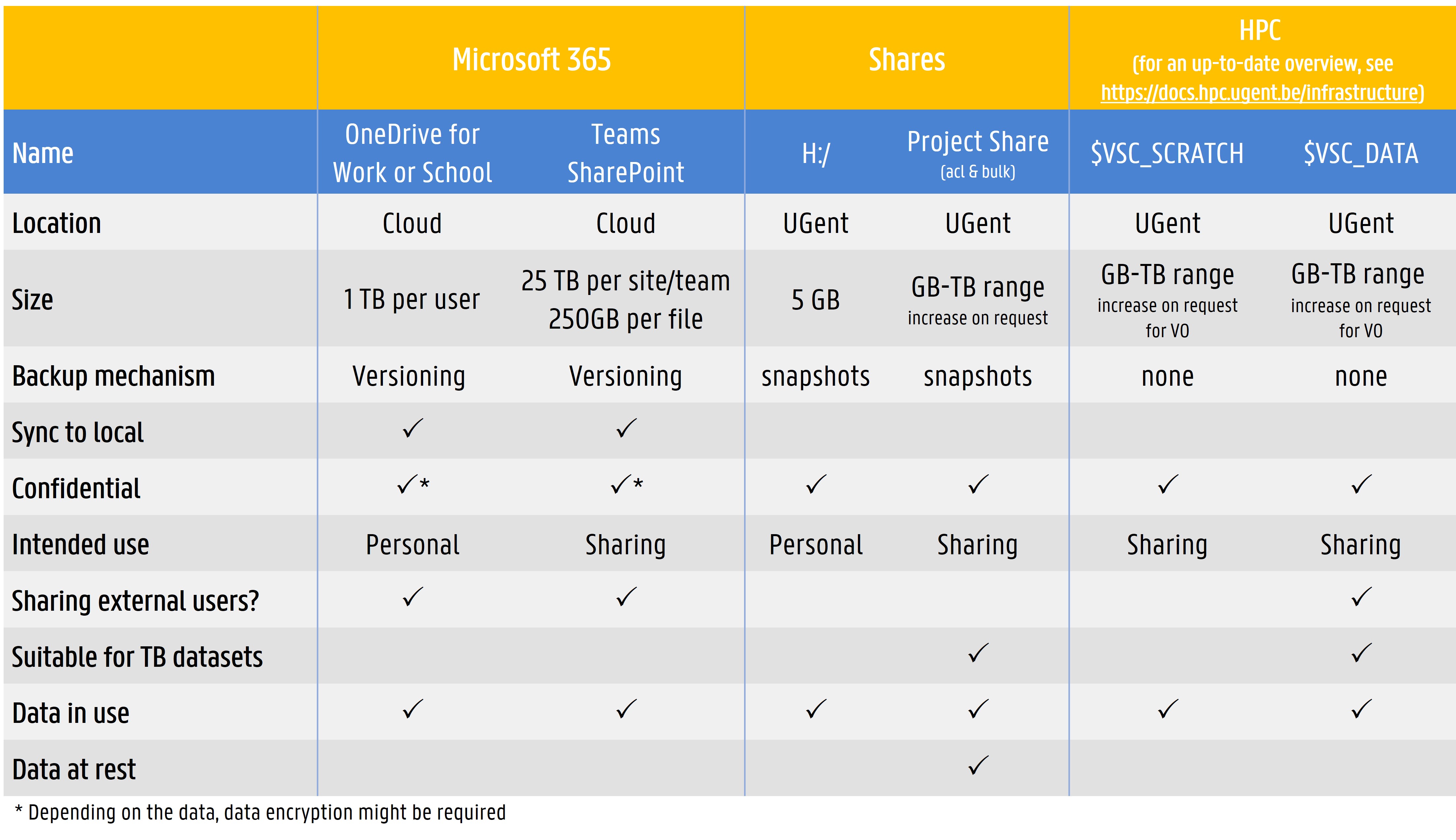Storing and backing up data
Storing data during a research project has to be a flexible process. Data should be easy to reach, but at the same time safe and robust. Broadly speaking, you have a choice between three types of storage:
- storage on local devices
- network storage
- cloud storage
Quick overview of storage options at Ghent University
In addition to storage, you should also think about an appropriate backup strategy.
Local storage
Local storage refers to storing data on a physical device you have direct access to (i.e. your PC, laptop, external drive, USB-stick). Local storage is the standard way of working for many researchers. However, because storing data on local devices can be risky in terms of data loss and privacy protection, the use of network storage provided by Ghent University is recommended.
Network drives
Storage on network drives refers to storing your data on a Ghent University server connected to your local computer over the university network. Typically, these are called ‘project shares’, as they are intended especially for project-related storage of data.
A big advantage of using project shares is the transfer of responsibility. This means that the University Services - ICT is in charge of the security, maintenance and backup of your data on the project share.
Drawbacks of using the project shares are that collaboration is only possible within Ghent University, and that you have to be online to work with the data.
Types of project shares
The University Services - ICT offers two types of network shares, a basic version (also called bulk shares or 'vakgroepshares') and an advanced version (ACL shares).
- The basic project shares will work for most research projects. They are intended for projects needing basic sharing capacities (e.g. a PhD student who wants to share data with a promotor). Project shares can easily be requested online, up to a capacity of 2TB. For larger capacity needs, contact University Services - ICT.
- The advanced version (ACL) is intended for research groups or complex projects needing more fine-grained control over read/write permissions to files and folders. This type of share requires more specialist knowledge for configuration and maintenance. To request ACL shares, contact University Services - ICT.
- Note: often the H:/-drive is also referred to as a 'share'. While this type of storage is very similar to project shares, it is not really a share but a personal network disk. Data on the H:/-drive cannot be shared with anyone. Therefore, storing research data solely on the H:/-drive is not recommended.
Strategies for using project shares
Before requesting network shares, discuss within your research group which strategy to use, e.g.:
- Each PhD student requests a basic share shared with the promotor. After finalizing the PhD, all data are transferred to a share of the promotor.
- An ACL share is set up within the research group and folders are created for each person with well-defined permissions. Someone has to be appointed to configure and maintain the access control list.
Using a project share
How do you use network shares? Two workflow scenarios are recommended:
- Work on share, keep no local copy.
This means that all work is done directly on the project share and no data is stored on your local computer. The advantage is that security and backups are taken care of by the University Services - ICT. Also, in terms of security this is good, since there is no local copy.
- Work locally, sync files with share.
Store data on your local device (e.g. laptop computer) and use the network share for syncing. In comparison with the previous option, this has the advantage that the data are available offline. However, keep in mind that syncing your local folder with the network share needs to be configured. Also, since a local copy remains on your hard drive, this poses risks for confidential data.
Note: Syncing is not the same as making a backup. You should not make an 'incremental backup' from your local data to the network share, as the network share is already backed up.
What if shares are not an option?
In some situations, storing research data on a project share for daily work is not an option. For instance, if you are processing very large data sets for analysis (e.g. fMRI data or video material), working online would be too slow to be practicable. In such situations, storing data locally is inevitable, but some best practices can be kept in mind:
- Do not forget to make a backup. A possibility is to sync your local copy with a copy on a Ghent University project share from time to time.
- If you work with confidential data, take the privacy of your research participants seriously. If possible, encrypt the data.
- For advice on complex setups, contact rdm.support@ugent.be or talk to your local IT staff.
O365 storage services
Three storage services are provided: OneDrive for business, SharePoint and Teams.
OneDrive for Business
OneDrive for Business is a cloud storage service, which means that the data on this platform are stored outside Ghent University. Therefore, when storing confidential or sensitive data on this service, it is advised to encrypt the data first.
Although OneDrive for Business provides the possibility to share files, it is considered a personal storage solution. When researchers leave the organization, there is no guarantee that shared files remain accessible. Therefore, storing research data solely on OneDrive for Business is not recommended.
More information can be found on the University Services - ICT Helpdesk page about OneDrive for Business.
SharePoint
SharePoint is a platform allowing easy information exchange within research groups. Although it is mainly set up with the MS Office ecosystem in mind, other types of research data files can also be stored on the system. The Ghent University SharePoint instance is set up ‘on premise’, meaning that the data are stored within Ghent University.
One advantage of this system is that external users can be given access too. Therefore, SharePoint might be the right option for you when scientific collaboration with external collaborators is essential.
More information is available on the University Services - ICT Helpdesk page about SharePoint.
Microsoft Teams
MS Teams is a collaboration platform that, besides other services, also provides storage of data. Although it is mainly set up with the MS Office ecosystem in mind, other types of research data files can also be stored on the system.
MS Teams is a cloud platform. Consequently, the data stored on this platform reside outside Ghent University. Therefore, when storing confidential or sensitive data on this service, it is advised to encrypt the data first.
One advantage of this system is that besides sharing with Ghent University users, external users can be given access too. Therefore, Teams might be the right option for you when scientific collaboration with external persons is essential.
More information is available on the University Services - ICT Helpdesk page about MS Teams.
Note: for storing data, MS Teams uses SharePoint online. This should not be confused with the SharePoint ‘on premises’ provided by the University Services - ICT. While the SharePoint version provided by the University Services - ICT is set up within the walls of Ghent University, the SharePoint version used by MS Teams is a cloud service, storing data outside Ghent University.
Backup strategy
Both the network drives and O365 services provide backup measures. E.g. on the project shares ‘snapshots’ of data are made. Snapshots allow you to retrieve (older versions of) files, without having to contact the Universityt Services - ICT. See the instructions on how to do that.
However, sometimes storing a local copy of your data on a computer is inevitable. In that case, making regular backups of your research data is essential.
This is what you can do.
Synchronizing files to project share
The network shares provided by the University Services - ICT are not intended for systematic, incremental backups. This is because the shares themselves back up successive copies of the files you store there.
Instead of making backups to project shares, it might be a good idea to make a synchronized copy of your local data to a network share. Backup of these files is then taken care of by the University Services - ICT.
Different tools exist to synchronize files.
Backing up files to external hard disk
For an additional layer of security, it is a good idea to make regular incremental backups to an external device as well (e.g. external HD). Best results for doing this can be obtained by the backup software from the operating system you are using.
Important: once you have set up the backup or synchronizing of your research data, you should put it to the test. It is important to check if and how you can retrieve files form your backup.
(Big) File transfer
Sending (big) files to collaborators can be a hassle. Especially when the files you want to share are not on a shared platform (e.g. project share, OneDrive for business).
Filesender is the tool if you want to send or receive (big) files. It is secure (additional encryption can be used) and flexible, as it allows you to share files with external collaborators.
A note on storage in the cloud
Cloud storage refers to online services like OneDrive for Business, Dropbox, Google Drive and the likes. Storing (research) data in the cloud is very convenient (accessible anywhere, syncs automatically with local storage, facilitating offline use).
At Ghent University, researchers are encouraged to use OneDrive for Business or Teams to store and share research files in the cloud.
You should not use external cloud services to store personal data or confidential information unless you encrypt this data in a secure and reliable manner using cryptographic tools. Also, read the terms of use/terms of service and privacy policy, and consider the information security risks before you use external cloud services for important, work-related information.