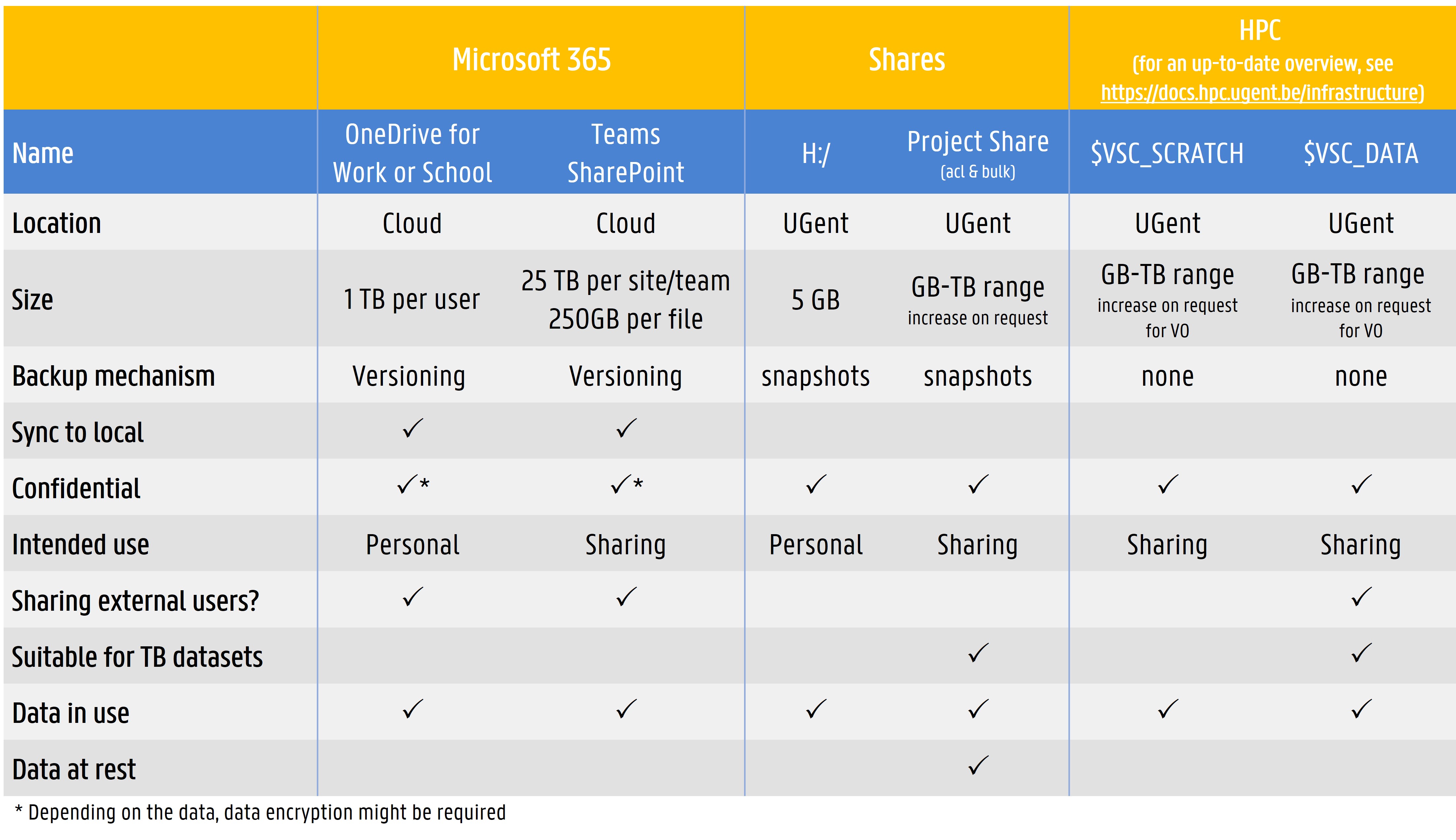Storing and backing up data
Storing data during a research project has to be a flexible process. Data should be easy to reach, but at the same time safe and robust. Broadly speaking, you have a choice between three types of storage:
- storage on local devices
- network storage
- cloud storage
Quick overview of storage options at Ghent University
In addition to storage, you should also think about an appropriate backup strategy.
Network drives
Storage on network drives refers to storing your data on a Ghent University server connected to your local computer over the university network. Typically, these are called ‘project shares’, as they are intended especially for project-related storage of data.
A big advantage of using project shares is the transfer of responsibility. This means that University Services - ICT is in charge of the security, maintenance and backup of your data on the project share.
Drawbacks of using the project shares are that collaboration is only possible within Ghent University, and that you have to be online to work with the data.
Types of project shares
University Services - ICT offers two types of project shares, a basic version and an advanced version (ACL shares).
- The basic project shares will work for most research projects. They are intended for projects needing basic sharing capacities (e.g. a PhD student who wants to share data with a supervisor). Project shares up to 2TB can easily be requested online through the ICT Self-service. Access to a project share can also be managed using the Self-service. For larger capacity needs, contact University Services - ICT (you may be asked to provide a Data Management Plan).
- The advanced version (ACL) is intended for research groups or complex projects needing more fine-grained control over read/write permissions to files and folders. This type of share requires more specialist knowledge for configuration and maintenance. To request ACL shares, contact University Services - ICT.
- Note: often the H:/-drive is also referred to as a 'share'. While this type of storage is very similar to project shares, it is not really a share but a personal network disk. Data on the H:/-drive cannot be shared with anyone. Therefore, storing research data solely on the H:/-drive is not recommended.
No local copy
It is recommended to work on a share and not keep a local copy. This means that all work is done directly on the project share and no data is stored on your local computer. The advantage is that security and backups are taken care of by University Services - ICT. Also, in terms of security this is good, since there is no local copy.
Strategies for using project shares
Before requesting network shares, discuss within your research group which strategy to use, e.g.:
- A PhD student requests a basic share that is shared with the supervisor. After finalizing the PhD, the necessary permissions are given to the supervisor.
- An ACL share is set up within the research group and folders are created for each person with well-defined permissions. Someone has to be appointed to configure and maintain the access control list.
For advice on complex setups, contact rdm.support@ugent.be or talk to your local IT staff.
M365 storage services
Two Microsoft 365 storage services are available: OneDrive for Work or School, and SharePoint Online (standalone or connected to Teams).
OneDrive for Work or School
OneDrive for Work or School (formerly for Business) is a cloud storage service, which means that the data on this platform are stored outside of Ghent University. Therefore, when storing confidential or sensitive data on this service, it may be necessary to encrypt the data first.
Although OneDrive for Work or School provides the possibility to share files, it is considered a personal storage solution. When researchers leave the organization and their account is discontinued, the shared files will no longer be accessible. Therefore, storing research data solely on OneDrive for Work or School is not recommended and should not be used for preservation.
More information can be found on the University Services - ICT Helpdesk page about OneDrive for Work or School.
SharePoint Online
SharePoint Online is part of Microsoft 365. It is a platform that allows you to share, publish and structure information within research groups. Sharepoint Online is a cloud platform, so the data stored there reside outside of Ghent University. Therefore, when storing confidential or sensitive data on this service, it may be necessary to encrypt the data first.
Sharepoint Online has several advantages:
- Multiple persons can work on files in real-time.
- Files can be organized in libraries or lists.
- Metadata can be added to files.
- Permissions (view, edit, share) can be controlled.
- Files can be shared through links.
- External users can be given access.
- Version history
To request a Sharepoint Online site, go to the Microsoft 365 Self Service. You can request either a standalone Sharepoint site, or a Sharepoint site that is connected to a Microsoft Teams team. In addition, for standalone Sharepoint sites, an RDM workspace template is available to manage information in a research project.
More information is available on the M365 Kennisplatform or via the M365 Community of Practice.
Microsoft Teams
MS Teams is a collaboration platform that is part of Microsoft 365. It can be used for information sharing, online meetings, chat,... Files added to an MS Teams team are stored on a connected Sharepoint site.
More information is available on the M365 Kennisplatform.
Local storage
Local storage refers to storing data on a physical device you have direct access to (i.e. your PC, laptop, external drive, USB-stick). Storing data on local devices can be risky in terms of data loss and privacy protection, and is therefore not recommended.
If you cannot avoid storing data on local storage (e.g. during field research), synchronize the local files to a project share systematically and encrypt the local files. Different tools exist to synchronize files and to generate batch sync jobs (e.g. FreeFileSync). Note: you should not make an 'incremental backup' from your local data to the project share, as the project share is already backed up.
For files stored on Sharepoint Online and OneDrive for Work or School, automated synchronization to local storage is possible. Encryption of your local storage (i.e. hard disk) is recommended to protect confidential files.
A note on storage in the cloud
Cloud storage refers to online services like OneDrive for Work or School (part of M365 storage services), Dropbox, Google Drive and the likes. Storing (research) data in the cloud is very convenient (accessible anywhere, syncs automatically with local storage, facilitating offline use).
At Ghent University, researchers are encouraged to use Sharepoint Online (part of M365 storage services) to store and share research files in the cloud.
You should not use other external cloud services to store personal data or confidential information, unless you encrypt these data in a secure and reliable manner using cryptographic tools. Also, read the terms of use/terms of service and privacy policy, and consider the information security risks before you use external cloud services for important, work-related information.
For more information on working safely with IT at Ghent University, check the most recent security guidelines.
Storage on high performance computing infrastructure (HPC)
Ghent University offers high performance computing (HPC) infrastructure that comes with temporary storage (shown in the data storage overview table, documentation) and longer-term shared storage.
In addition, the VSC Data component of the Vlaams Supercomputer Center offers storage for large data files.
Check the VSC documentation for more details on storage and transfer of research data on HPC infrastructure.
(Big) File transfer
Sending (big) files to collaborators can be a hassle. Especially when the files you want to share are not on a shared platform (e.g. project share, OneDrive for Work or School).
Filesender is recommended to transfer or receive (big) files. It is secure (additional encryption can be used) and flexible, as it allows you to share files with external collaborators.
Alternatively, the Globus platform can be used for robust file transfer.
Backup strategy
Both the network drives and M365 services provide automated backup.
On the project shares (network drives), ‘snapshots’ of files are made. Snapshots allow you to retrieve older versions of files and restore deleted files, without having to contact Universityt Services - ICT. See the how-to instructions.
Sharepoint Online has a version history which serves as automated back-up.
In case you use storage solutions without automated back-up, making regular backups of your research data is essential by means of synchronizing files to a project share (see Local storage).
Important: once you have set up the backup or synchronizing of your research data, you should put it to the test. Check if and how you can retrieve files form your backup.